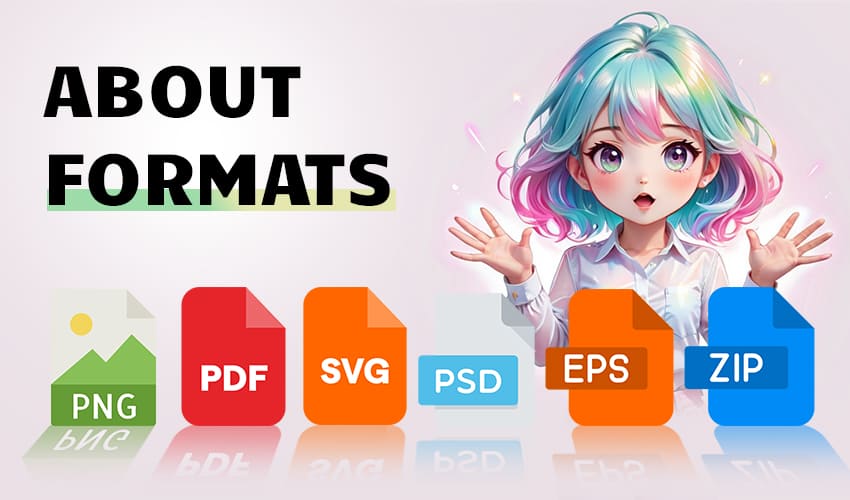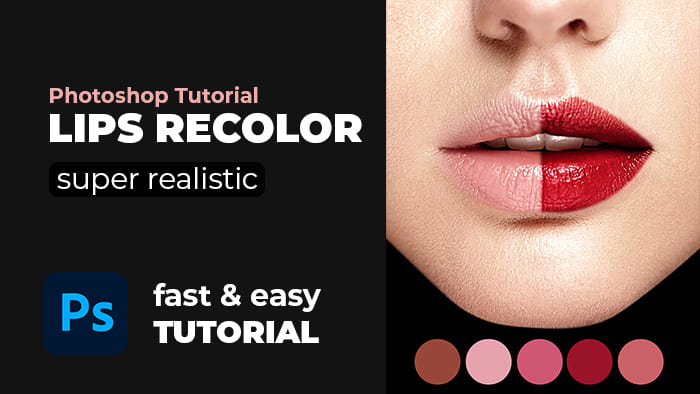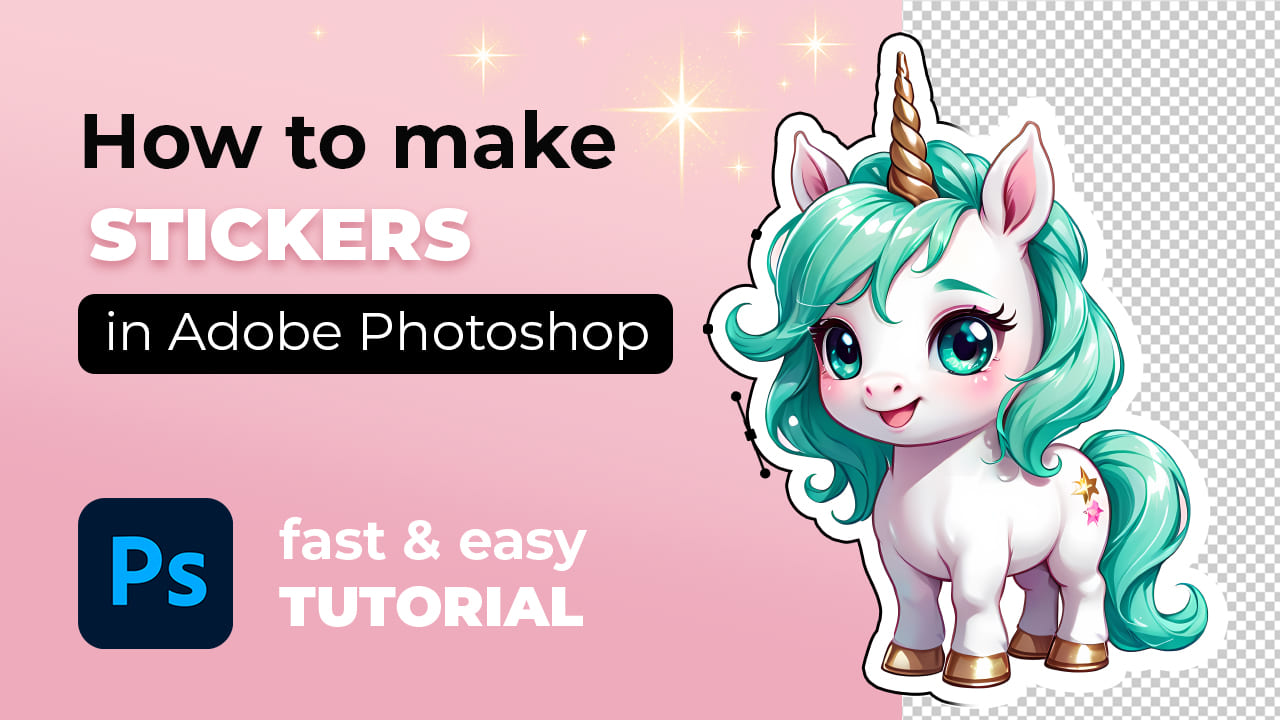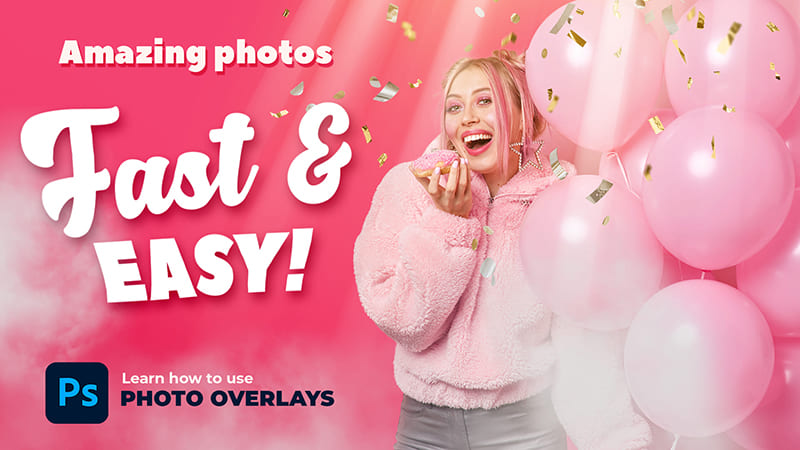-
Empty cart
No products in the cart.
Return to Shop
Hello everyone!
Today I will tell you how to How to Create Frame Mockup in Adobe Photoshop from an image generated in Stable Diffusion.
How to Create Frame Mockup in Adobe Photoshop
Step 1
1. Open your image.
2. Create a new document of a standardized size suitable for your mockup. In this video tutorial, I used the A4 size because it fits as closely as possible to the size of the frame.
3. In a new document, create a new layer and fill it with white.
4. Transform the layer into a smart object.
5. Drag and drop this smart object into your future mockup document.
Step 2
1. Using free transformation or Warp, adjust the corners and sides of the smart object to the mockup so that they are tightly adjacent to the frame.
2. Place the image inside the smart object by double-clicking on the smart object icon in the layers panel.
3. Duplicate your layer with the smart object and adjust the shadow as shown in the video. Don’t forget about the fill parameter, it should be 0%.
4. Adjust the gradient on the poster as shown in the video.
5. Duplicate the poster layer, fill it with white and rasterize the layer style.
6. Add noise and discolor it. Change the noise overlay mode to “multiply”.
Step 3
For more realism or just for beauty, I advise you to put a shadow overlay on top of your mockup.
That’s all!