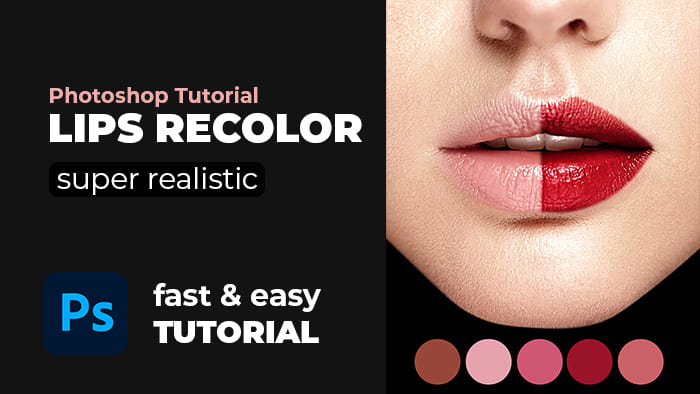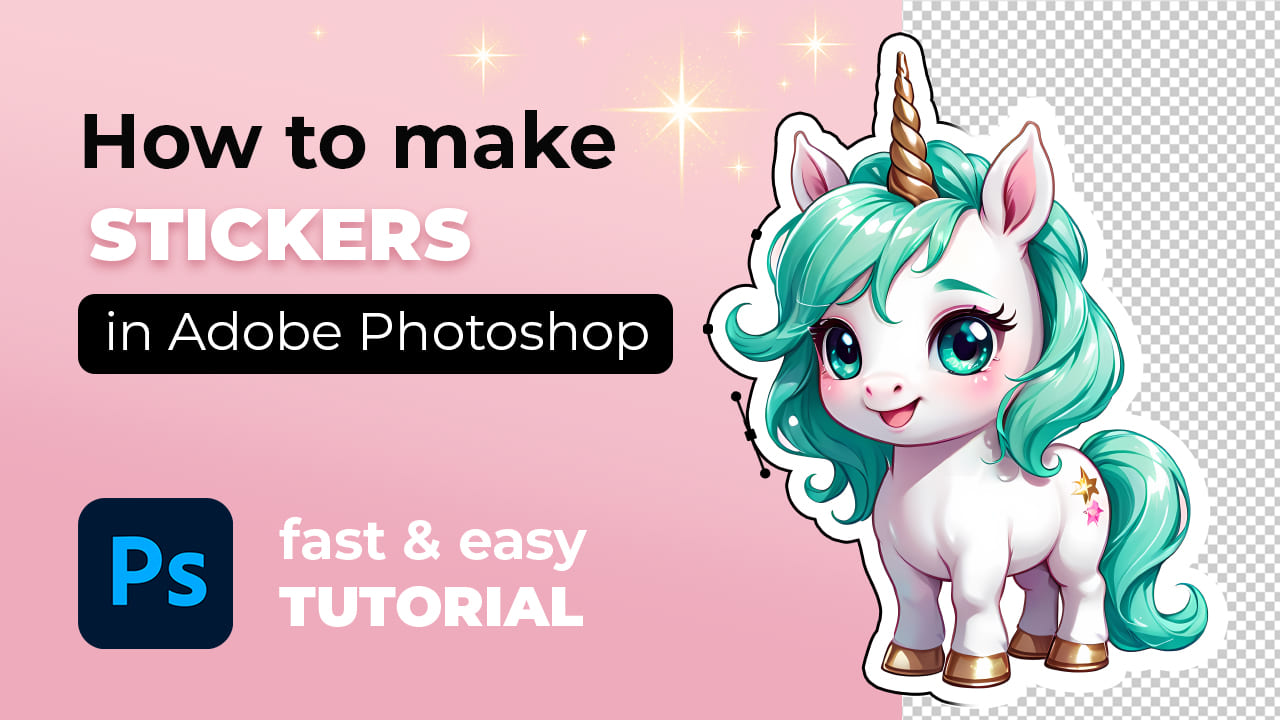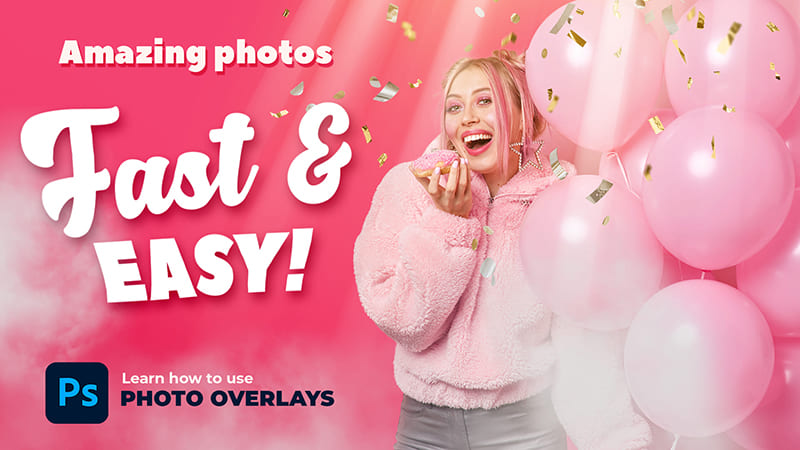-
Empty cart
No products in the cart.
Return to Shop
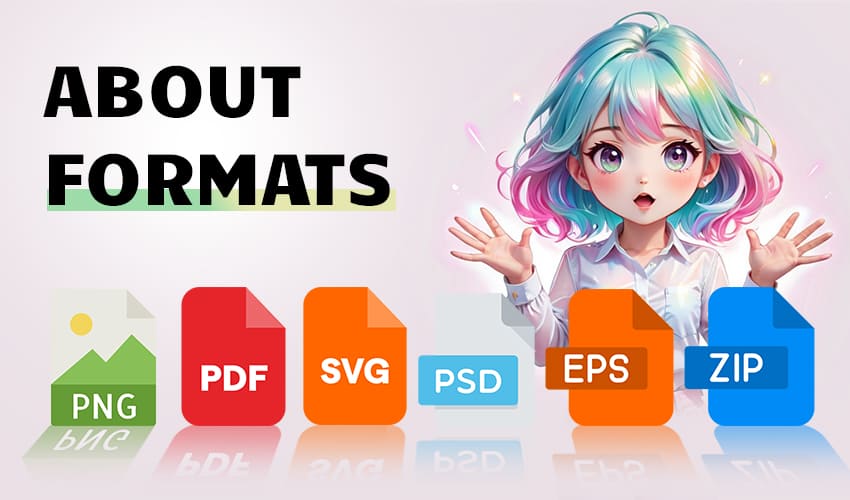
Hello to all creators! Today, let’s delve into popular file formats on cutergb. This basic information will be helpful for beginners and might not be groundbreaking for professionals.
.ZIP and .RAR
When you place an order and receive a download link, you mostly download an archive in .zip or occasionally .rar format.
What is a .zip archive?
What exactly is a .zip archive? This format is a compressed or “zipped” folder that contains one or more files or directories. These archives use lossless data compression, meaning they retain the original data without sacrificing quality while reducing file size for efficient storage and transmission.
How to open a .zip archive?
Opening a .zip file is a straightforward process. Most modern operating systems, such as Windows, macOS, and Linux, have built-in tools to extract the contents of a .zip archive. Simply double-click the .zip file, and your system should display its contents. You can then drag and drop or extract the files to a preferred location on your computer.
Are there free programs to extract archives?
Yes, several free third-party software applications, such as 7-Zip, WinRAR, and PeaZip, allow you to create, open, and extract files from .zip archives. These tools often offer additional features beyond the built-in system functionality, providing more flexibility and customization options for managing compressed files.
Having covered archives, let’s talk about popular image formats.
.JPG
What is a .JPG file?
What defines a .JPG file? JPEG (Joint Photographic Experts Group) is a commonly used image format known for its efficient compression and widespread compatibility across different platforms and devices. It uses a lossy compression algorithm, meaning it achieves smaller file sizes by discarding some image data, albeit maintaining high-quality visual output.
What about raster images?
Raster images, including .JPG files, consist of a grid of pixels, where each pixel contains color information. Unlike vector graphics, which use mathematical formulas to define shapes, raster images store information about each individual pixel, making them ideal for photographs and detailed images.
How to open a .JPG file?
Opening a .JPG file is quite simple. Most image viewing or editing software, including default programs on operating systems like Windows Photos or macOS Preview, can readily display .JPG files. Additionally, popular graphics software like Adobe Photoshop or GIMP can be used for editing and enhancing .JPG images.
.PNG
PNG files are a prevalent choice for raster cliparts due to their ability to support transparent backgrounds. However, it’s worth noting that while .PNG files can feature transparency, they can also remain opaque depending on how they’re created and saved.
How to open a .PNG file?
Much like .JPG files, opening a .PNG file is a straightforward task. Most image viewing and editing software readily support .PNG format. This compatibility makes .PNG files accessible across various platforms and applications without any compatibility issues.
Indeed, there are numerous raster image formats, but .PNG and .JPG are used most frequently. Thus, we’ll skip information about other formats as they are unlikely to be encountered on our website.
You might have noticed the “300DPI” label in product descriptions. Let’s dive into what that means.
DPI
DPI, or Dots Per Inch, refers to the print resolution measurement, indicating the number of dots that fit horizontally and vertically within a one-inch space on a printed image. The commonly referenced 300 DPI standard is often associated with high-quality printing, ensuring sharp and detailed prints.
Why 300 DPI?
Many novice designers mistakenly believe that if an image specifies 300 DPI, it’s large and of high quality. However, that’s not entirely true. The most crucial parameter for raster images is their size in pixels since it determines whether an image is large or small. For instance, getting an image at 300px by 300px with a resolution of 300DPI or getting the same size image at 300px by 300px with a resolution of 72 DPI essentially yields the same image quality because they have identical sizes. DPI matters only for printing, indicating to the printer how many dots will fit in 1 inch. The higher the DPI, the better the print quality. There are also 720 DPI, 400 DPI, and so on. However, by default, our designers tend to assign the 300DPI parameter to images, simply for your convenience.
Vector Image Formats
.EPS – Encapsulated PostScript, a versatile vector format widely used in graphic design and printing industries for its ability to preserve high-quality images regardless of size scaling.
.SVG – Scalable Vector Graphics, a web-standard format that uses XML-based markup language, offering resolution-independent, scalable images ideal for web design and interactive graphics.
.DXF – Drawing Exchange Format, primarily used in CAD software for exchanging vector graphics between different programs and platforms.
.PDF – Portable Document Format, a versatile file format used for sharing documents that may contain both raster and vector elements, making it suitable for printing and digital viewing.
.AI – Adobe Illustrator’s native format, designed specifically for storing vector-based graphics created within Adobe Illustrator, retaining editability and scalability.
Alright, we’ve covered vectors. Let’s move on to various add-ons for software.
On our site, you’ll find products designed for various programs like Adobe Photoshop, Illustrator, Lightroom, and Procreate. These are popular graphic and photo editors that enjoy widespread use.
Adobe Photoshop
Adobe Photoshop offers various add-ons like .PAT for patterns, .ABR for brushes, .GRD for gradients, and .ASL for layer styles, empowering users with additional creative tools and resources to elevate their design projects.
Lightroom
.ATN files contain presets that streamline photo editing workflows, allowing users to apply consistent adjustments and effects to their images with a single click.
Procreate
For Procreate users, .Brushset files encompass sets of brushes, enabling artists to expand their artistic capabilities within the Procreate digital drawing app.
With a diverse range of add-ons available for different software, users can enhance their creative projects and streamline their workflow for various design and editing tasks.
Overlays
You might have noticed the Overlays section, predominantly featuring compilations of .JPG images with black backgrounds.
Overlays aren’t a separate image format, but it’s worth mentioning what they are.
Overlays are used to layer them on top of other images using various overlay modes, primarily “Screen”. For instance, taking an image of golden bokeh on a black background and placing it as a layer over a photo. Then, changing the layer’s overlay mode to “Screen” makes the black background disappear, and anything brighter than black lightens the layer below. This creates cool effects that cannot be achieved by other means.
That’s all! If we come across any other image formats, we’ll surely update this article with information about them.
Best of luck on your creative journey!