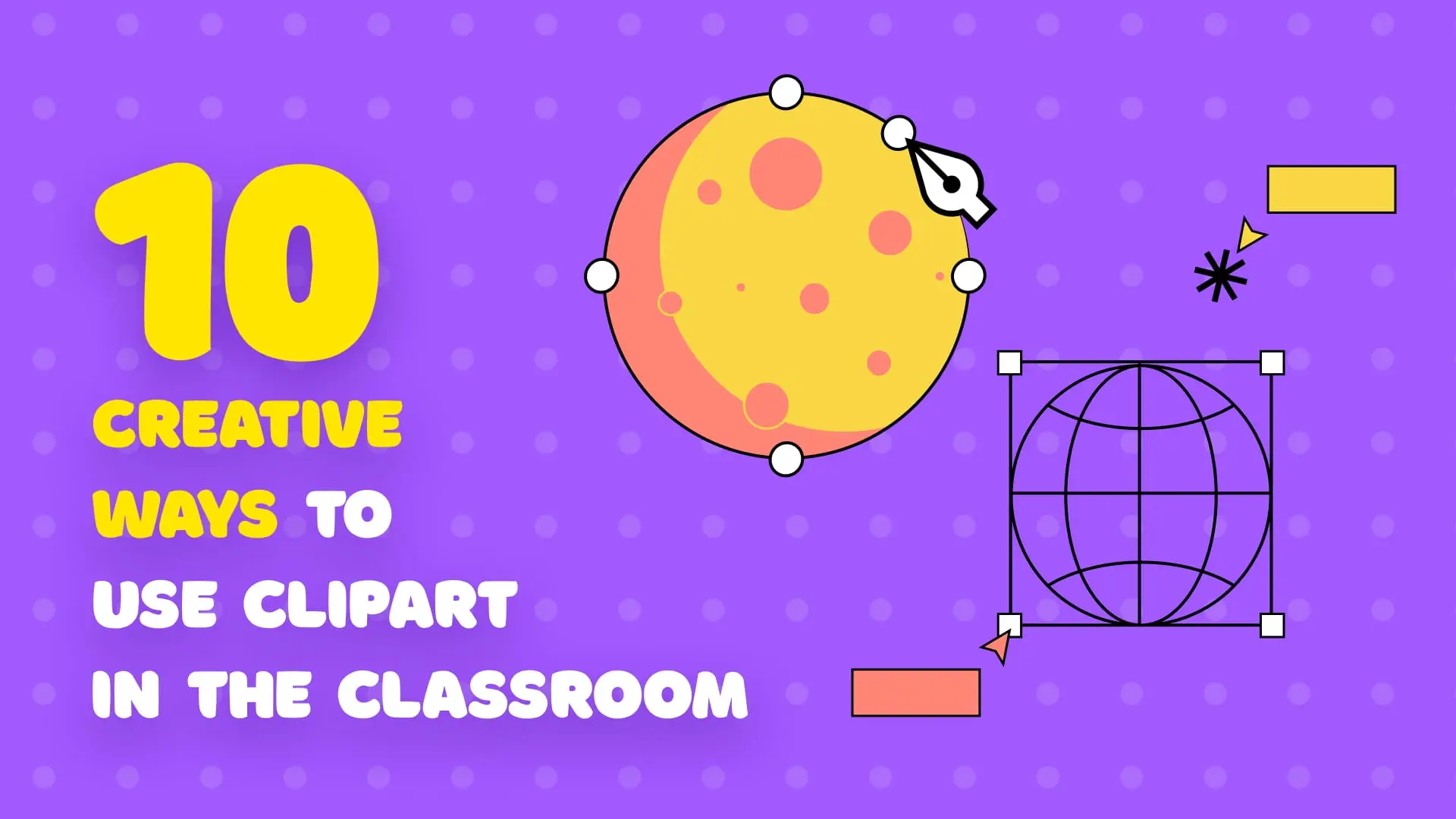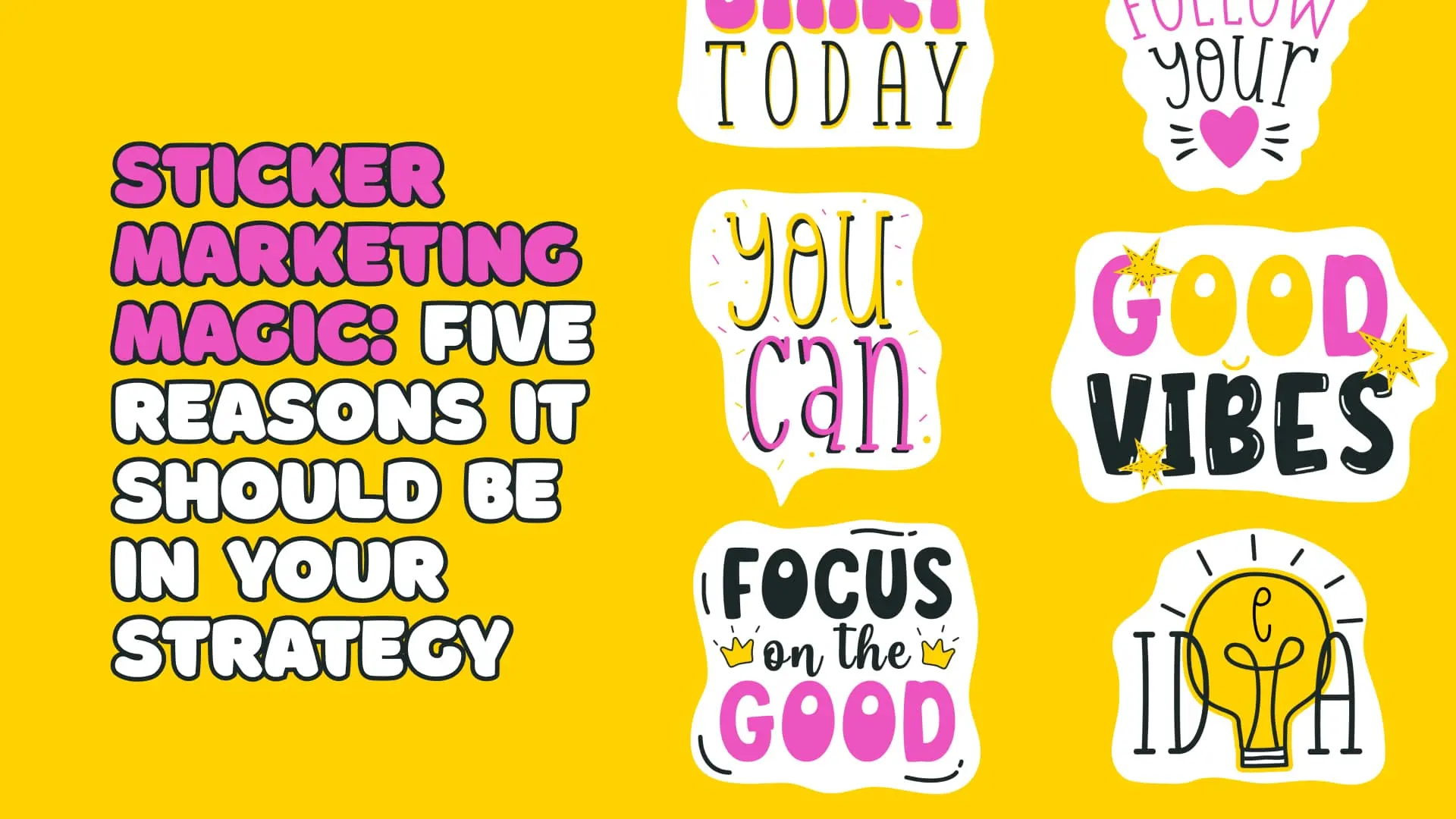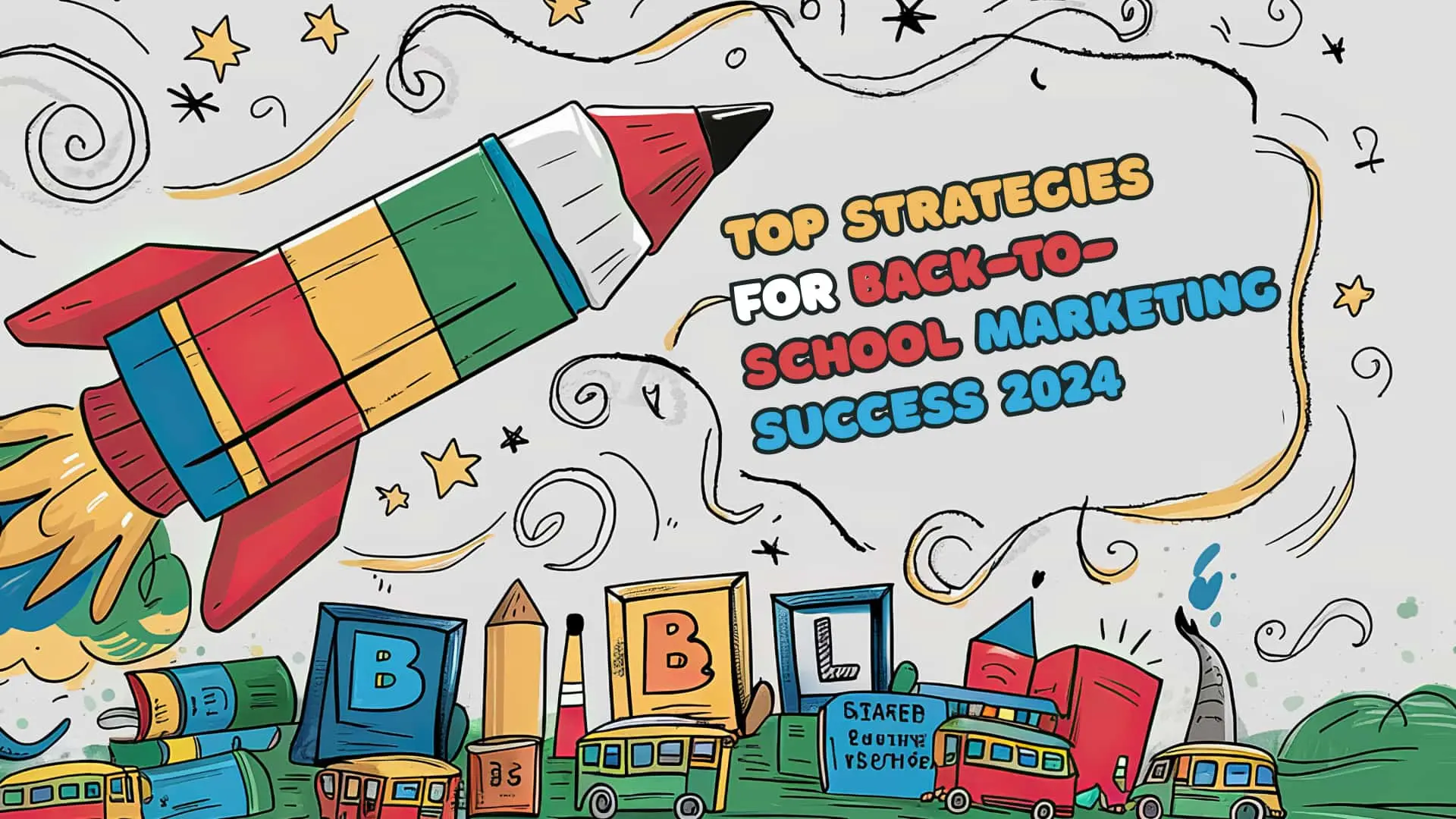-
Empty cart
No products in the cart.
Return to Shop
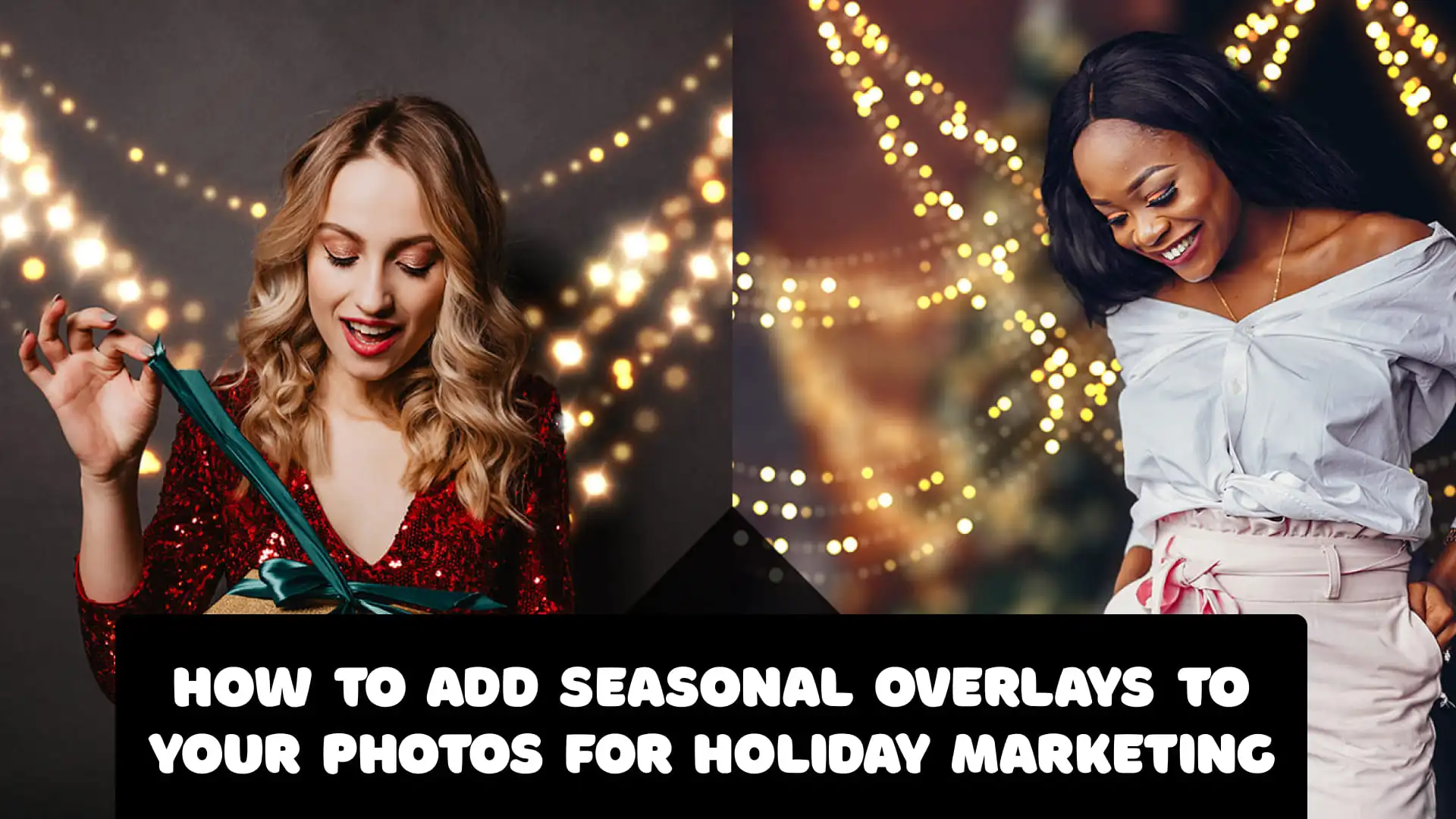
In the fast-paced world of digital marketing, capturing the audience’s attention is crucial, especially during the holiday season when competition is fierce. One effective way to make your visuals stand out is by using seasonal overlays. These themed additions can transform ordinary photos into festive and eye-catching marketing materials. This article will guide you through the process of adding seasonal overlays to your photos, enhancing your holiday marketing efforts with creativity and style.
Understanding Seasonal Overlays
Seasonal overlays are graphic elements added to photos to evoke the spirit of specific holidays or seasons. These can include items like snowflakes for winter, pumpkins for Halloween, or hearts for Valentine’s Day. The goal is to create a festive atmosphere that resonates with your audience and aligns with the current holiday theme. Using seasonal overlays helps to capture the viewer’s attention, evoke emotions, and enhance the visual appeal of your marketing materials. It’s essential to ensure that these overlays complement your brand’s aesthetics and message, maintaining a cohesive and professional look.
Tools and Software for Adding Overlays
To add seasonal overlays to your photos, you’ll need the right tools. There are various photo editing software options available, each with its own set of features and pricing models. Here are a few popular choices:
Adobe Photoshop
Overview: Known for its extensive capabilities, Adobe Photoshop is a professional-grade tool ideal for those with advanced editing skills. It offers a wide range of overlay options and customization features, making it a top choice for detailed and high-quality photo editing.
Key Features:
- Layer Management: Allows for precise control over multiple overlays.
- Blending Modes: Various blending options to seamlessly integrate overlays.
- Advanced Editing Tools: Includes tools for color correction, masking, and more.
Pros:
- Highly versatile with extensive features.
- Industry standard for professional photo editing.
- A large community and numerous tutorials are available.
Cons:
- Steep learning curve for beginners.
- Subscription-based pricing can be expensive.
Canva
Overview: Canva is a user-friendly, web-based tool that is perfect for beginners. It offers a plethora of templates and overlays that can be easily added to photos. Its drag-and-drop interface makes it accessible to users of all skill levels.
Key Features:
- Templates and Elements: A vast library of pre-made templates and graphic elements.
- User-Friendly Interface: Intuitive design tools suitable for quick edits.
- Collaboration Tools: Allows team members to work together on projects.
Pros:
- Easy to use with a minimal learning curve.
- Affordable with a free tier available.
- Wide variety of ready-to-use overlays and templates.
Cons:
-
- Limited advanced editing capabilities compared to Photoshop.
- Dependency on internet access for the web-based version.
GIMP (GNU Image Manipulation Program)
Overview: GIMP is a free and open-source alternative to Photoshop, providing a robust set of tools for photo editing and overlay application. It’s suitable for those who want professional features without the cost.
Key Features:
- Customizable Interface: Allows users to customize the layout and functionality.
- Wide Range of Tools: Includes advanced features similar to Photoshop.
- Open-Source: Community-driven with frequent updates and plugins available.
Pros:
- Free to use with no subscription fees.
- High level of customization and flexibility.
- Strong community support and resources.
Cons:
-
- The user interface can be less intuitive than other tools.
- Fewer pre-made templates and overlays compared to Canva.
PicMonkey
Overview: PicMonkey is another web-based tool that offers a variety of templates and overlays. It is designed for ease of use, making it a good choice for those looking to quickly enhance their photos without a steep learning curve.
Key Features:
- Template Library: Offers a range of pre-designed templates and overlays.
- Editing Tools: Basic to intermediate tools for photo enhancements.
- Cloud Storage: Allows saving and accessing projects from anywhere.
Pros:
- User-friendly with an emphasis on simplicity.
- Good balance of features for beginners and intermediate users.
- Affordable pricing plans.
Cons:
- Less powerful than Photoshop for advanced editing.
- Requires internet access for full functionality.
Comparison of Free vs. Paid Options
When choosing a tool, it’s important to consider your budget, skill level, and specific needs. Free options like GIMP and Canva can be excellent starting points, especially if you are new to photo editing or working with a limited budget. These tools offer sufficient features for creating attractive seasonal overlays without any financial commitment.
However, for more advanced needs or professional-quality results, investing in a paid tool like Adobe Photoshop might be worthwhile. The subscription-based model provides access to a comprehensive suite of tools and continuous updates, ensuring you have the latest features and improvements.
In summary, the right tool for adding seasonal overlays to your photos will depend on your specific requirements and experience level. Whether you opt for the robust capabilities of Photoshop, the user-friendly interface of Canva, the flexibility of GIMP, or the simplicity of PicMonkey, each tool has its unique advantages to help you create stunning holiday-themed marketing materials.
Step-by-Step Guide to Adding Overlays
Preparing Your Photo
Before adding overlays, start by choosing the right image. High-resolution photos with clean, uncluttered backgrounds work best. Ensure the image aligns with the holiday theme you want to convey.
Selecting and Downloading Overlays
Search for high-quality overlay graphics. Websites like Freepik, Pexels, and Shutterstock offer a wide range of holiday-themed overlays. Make sure to choose overlays that match your brand’s color scheme and style.
Adding Overlays in Adobe Photoshop
- Open your photo: Start by opening your chosen image in Photoshop.
- Import the overlay: Drag and drop the overlay file onto your photo. It will appear as a new layer.
- Resize and position: Use the Transform tool (Ctrl+T) to resize and position the overlay where you want it.
- Blend the overlay: Adjust the overlay layer’s opacity to blend it naturally with the photo. Use blending modes like ‘Screen‘ or ‘Overlay‘ for better integration.
- Refine edges: Use the Eraser tool to clean up any parts of the overlay that extend beyond the desired area.
Adding Overlays in Canva
- Upload your photo: Start a new project and upload your photo to Canva.
- Add an overlay: Go to the Elements tab and search for holiday-themed overlays. Drag and drop your chosen overlay onto the photo.
- Adjust size and position: Resize and move the overlay to the desired spot.
- Edit overlay: Use Canva’s built-in tools to adjust the transparency, color, and position of the overlay.
Adding Overlays in GIMP
- Open your photo: Load your image into GIMP.
- Import the overlay: Open the overlay file and copy it (Ctrl+C), then paste it onto your photo as a new layer (Ctrl+V).
- Position and resize: Use the Scale tool to resize the overlay and the Move tool to position it correctly.
- Blend the overlay: Adjust the layer’s opacity and experiment with different layer modes for seamless integration.
Ensuring Overlays Look Natural and Cohesive
To make sure your overlays look natural, pay attention to their placement and blending. Overlays should enhance the photo without overwhelming it. Adjust the opacity to create a subtle effect, and use blending modes to integrate the overlay smoothly.
Creative Ideas for Holiday Overlays
Christmas
- Snowflakes: Scatter snowflakes across the photo for a wintry effect.
- Ornaments: Add ornaments hanging from the top of the photo for a festive touch.
- Festive lights: Use string lights to frame the photo or highlight key areas.
Halloween
- Pumpkins: Place pumpkins at the corners of the photo or as a border.
- Ghosts and bats: Add these spooky elements to create a Halloween vibe.
- Spider webs: Overlay spider webs in the background for a creepy effect.
Easter
- Bunnies: Add cute bunny graphics hopping around the photo.
- Easter eggs: Scatter colorful eggs throughout the image.
- Pastel colors: Use pastel overlays to evoke the springtime feel of Easter.
Summer
- Beach themes: Incorporate elements like seashells, beach balls, and waves.
- Sun icons: Add bright suns to emphasize a summer theme.
- Ice cream: Use ice cream cones and popsicles as fun, seasonal touches.
For unique and brand-specific overlays, consider creating custom graphics that incorporate your logo or brand colors. This can help maintain brand consistency while still celebrating the holiday.
Best Practices for Using Overlays in Marketing
- Avoid Overpowering the Main Image: Overlays should enhance, not dominate. Ensure the primary message or product remains the focal point.
- Maintain Brand Consistency: Stick to your brand’s color palette and style. Custom overlays that incorporate your logo or brand elements can help.
- Test Different Designs: Experiment with various overlay designs and seek feedback to see what resonates most with your audience.
- Use Across Multiple Channels: Apply your seasonal overlays consistently across all marketing channels, including social media, email newsletters, and your website, to create a cohesive campaign.
Case Studies and Examples
Real-World Examples
- Coca-Cola: Known for its iconic Christmas campaigns, Coca-Cola often uses snowflakes, Santa Claus images, and festive lights in their holiday overlays.
- Starbucks: The brand frequently uses holiday-themed cup designs and overlays featuring seasonal motifs like pumpkins for fall and snowflakes for winter.
- Airbnb: During the holiday season, Airbnb highlights festive destinations with overlays of holiday lights and decorations, enhancing the appeal of their listings.
Analysis of Strategies and Results
Examining these brands, we see they maintain a strong connection to their brand identity while effectively using seasonal overlays. Their strategies include consistent use of color schemes, strategic placement of overlays, and ensuring the main message or product remains the focal point. These tactics help in creating visually appealing and emotionally resonant marketing materials that drive engagement and sales.
Conclusion
Seasonal overlays are a powerful tool to enhance your holiday marketing efforts. By understanding how to choose the right tools, apply overlays effectively, and maintain brand consistency, you can create compelling and festive visuals that captivate your audience. Experiment with different designs and overlays to find what works best for your brand, and get ready to see your holiday campaigns shine.